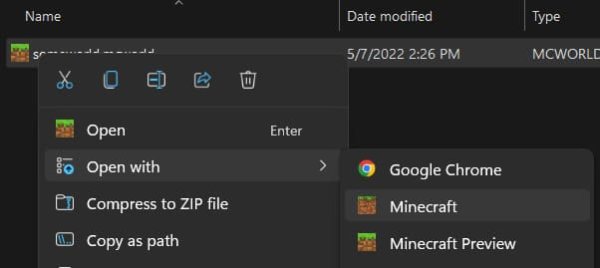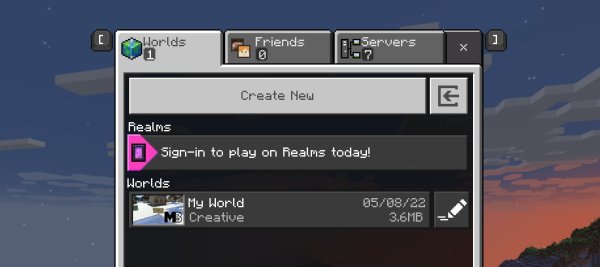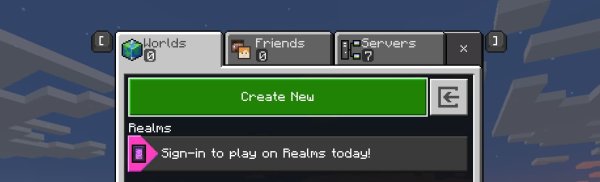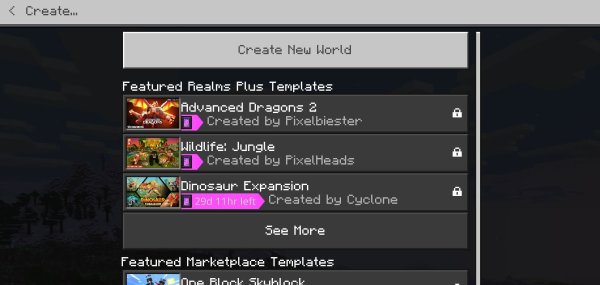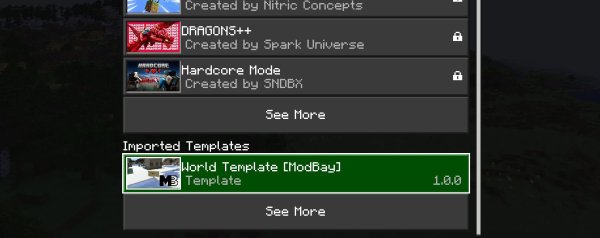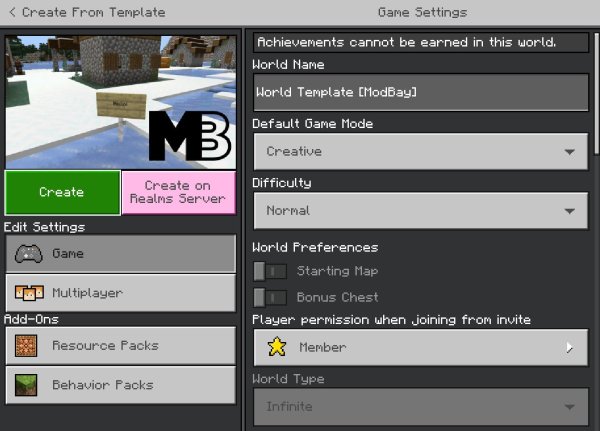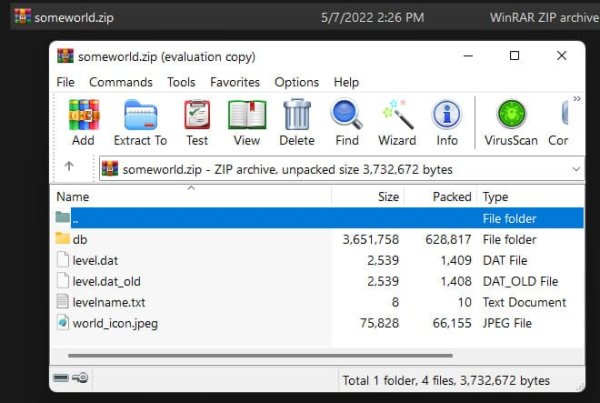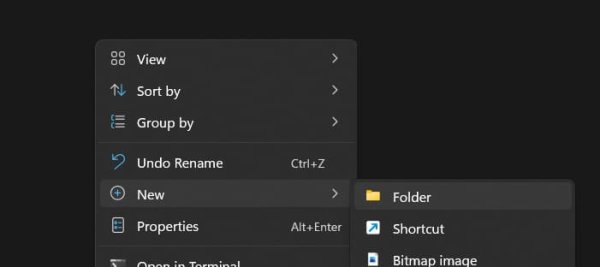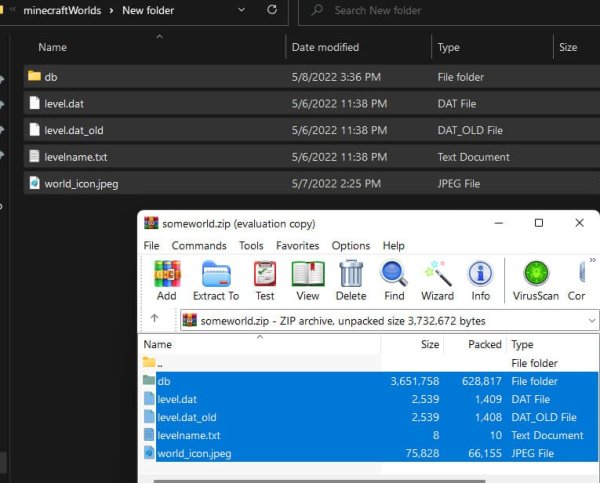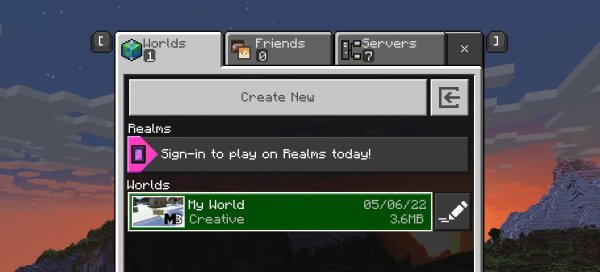How to install Minecraft maps on Windows 10 & 11
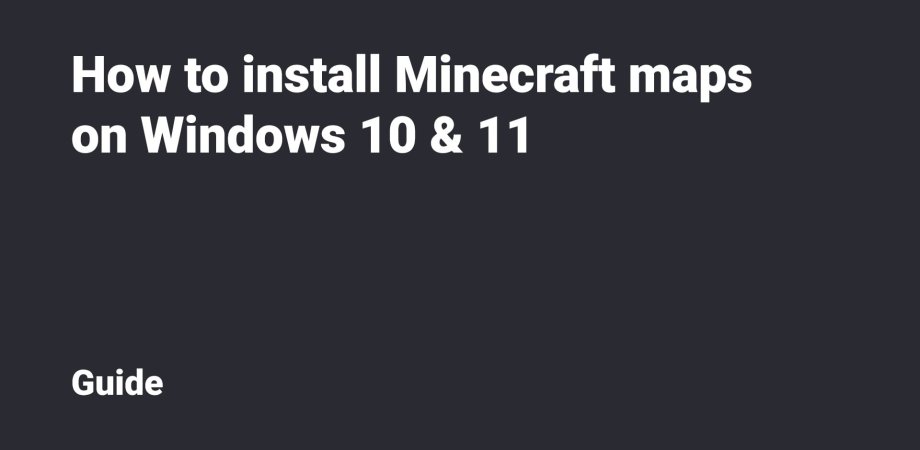
This guide will show you how to install Minecraft maps and templates for Windows 10 and 11. We'll walk through the installation of maps in .mcpack, .zip and .rar extensions and templates in .mctemplate extension.
Table Of Contents
.mcworld installation
If you install Minecraft from the Microsoft Store, then the mcworld files will be highlighted with the icon from the Game.
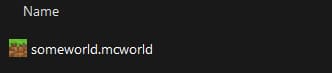
Double-click the file (Enter) to launch its import into the Game. If you have both Minecraft and Minecraft Preview installed, select the desired version by doing the following: right-click → Open With.
Importing the World may take some time.
After the import is completed, there will be a corresponding message. And you’ll see the map in the list of Worlds.
.mctemplate installation
The installation of .mctemplate files for Windows 10/11 is very similar to the installation of .mcworld files, the only difference is the order of creating the World.
On the screen with the list of Worlds, click the Create New button.
You’ll see a list of templates. Then you should scroll down to Imported Templates.
Then find the imported template of the World and click it.
It’s not recommended to change the World’s parameters conceived by the map’s author. You should click the Create button.
.zip and .rar installation
Open the downloaded archive (.zip, .rar) with the World with the help of a file archiver (7-Zip or WinRar).
Then you need to unpack the folder with the World into
- %LocalAppData%\-Packages\Microsoft.MinecraftUWP_8wekyb3d8bbwe\LocalState\games\com.mojang\minecraftWorlds.
For the Minecraft Preview version, this folder is located at
- %LocalAppData%\Packages\Microsoft.MinecraftWindowsBeta_8wekyb3d8bbwe\LocalState\games\com.mojang\minecraftWorlds.
If the archive with the World doesn’t have a root folder, you should create it (in the first place).
Unpack the archive content into the created folder.
After unpacking the World, launch Minecraft. Find your World in the list of Worlds and launch it.